Introduction
Big Data STIS uses Ghost as their Content Management System which has a powerful visual editor with familiar formatting options, as well as the ability to seamlessly add dynamic content.
Use the default editor and select the text to add basic formatting, headers or create links as shown below, or use the Markdown card and Markdown shortcuts (as explained further below) to add more formatting detail for you - if that's your thing.

The editor can also handle rich media objects, called cards. You can insert a card either by clicking the + button on a new line, or typing / on a new line to search for a particular card. This allows you to efficiently insert images, bookmarks, markdown, html and embeds.
Image Card
You can upload images using the Image card. You can choose from three image width options: normal, wide, and full.
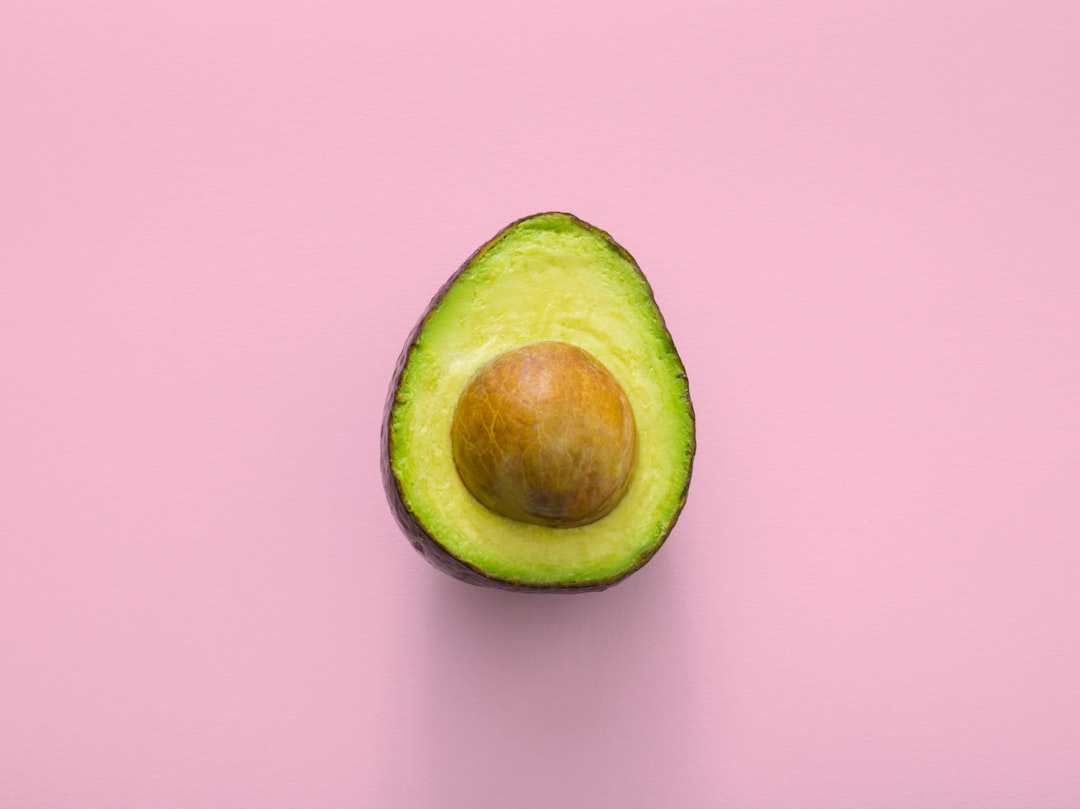


Bookmark Card
When using a URL with the right meta information, it can show the page title, excerpt, author, publisher and even a preview image. This is a great way to share links from sites that don't have automatic embeds. Here's an example of a bookmark card in action:

There's two ways to add a bookmark card to your posts:
- Paste a link as the first thing in a blank paragraph – if no automatic embed is available, the editor will default to the bookmark card.
- Manually select the bookmark card from the (+) menu or by typing
/bookmarkon a new line and pasting your URL – or for a shortcut/bookmark {url}
Gallery Card
You can also upload images using the Gallery card. It supports up to 9 images. Max 3 images per row. You can zoom in each image by clicking them.
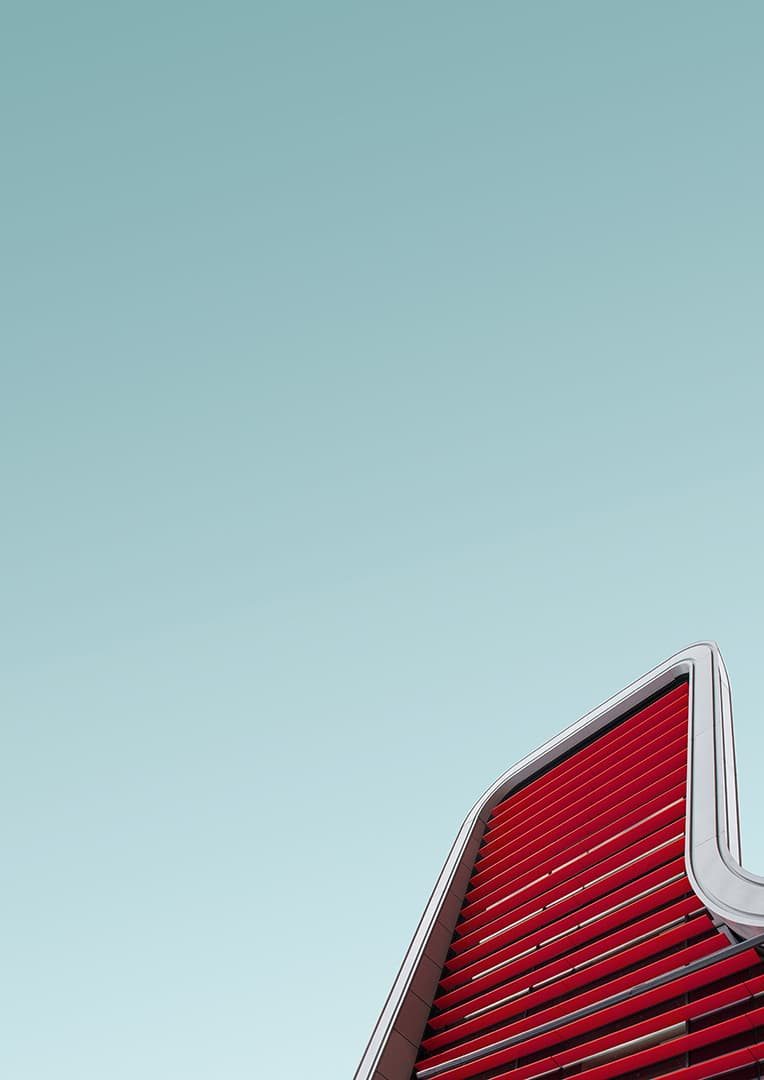
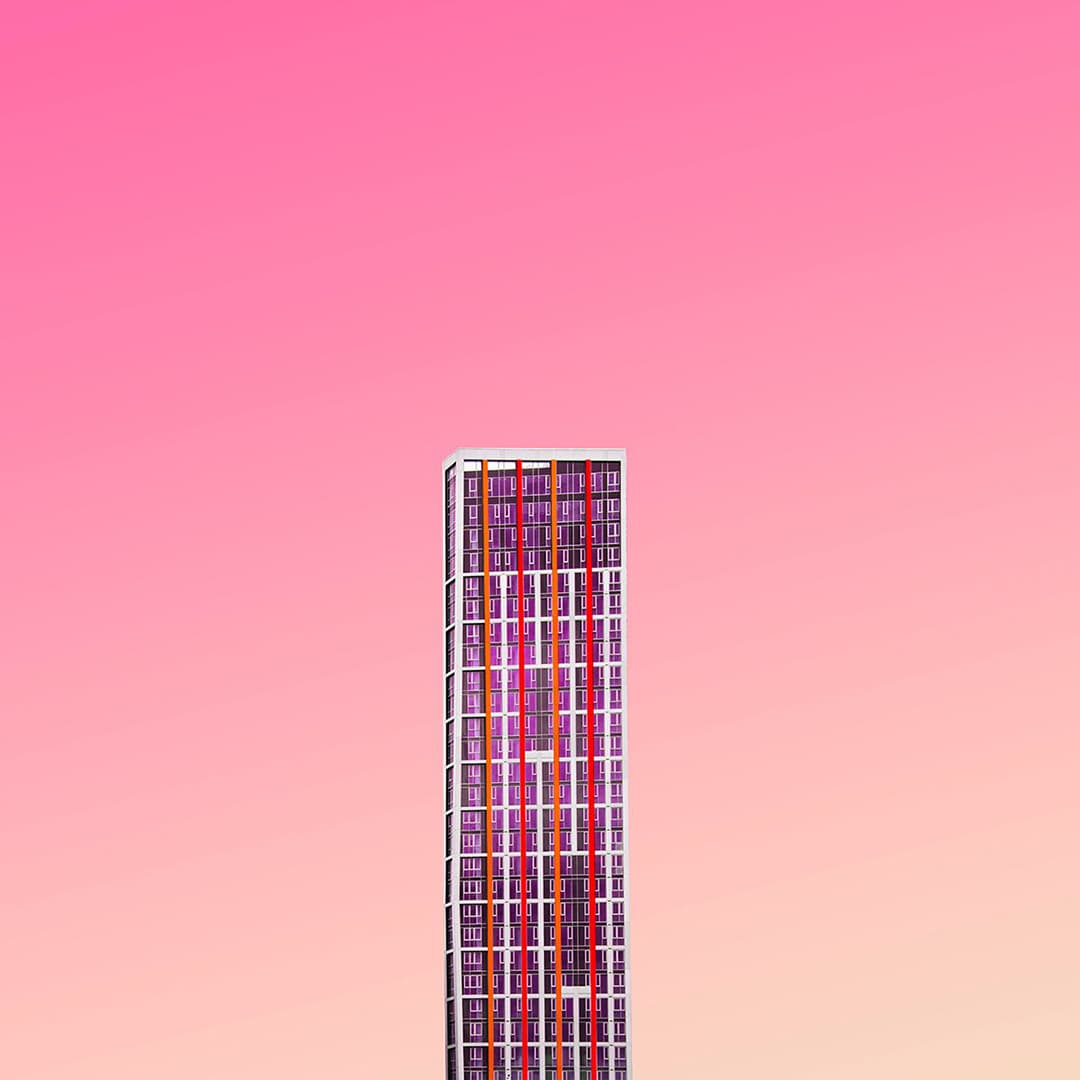

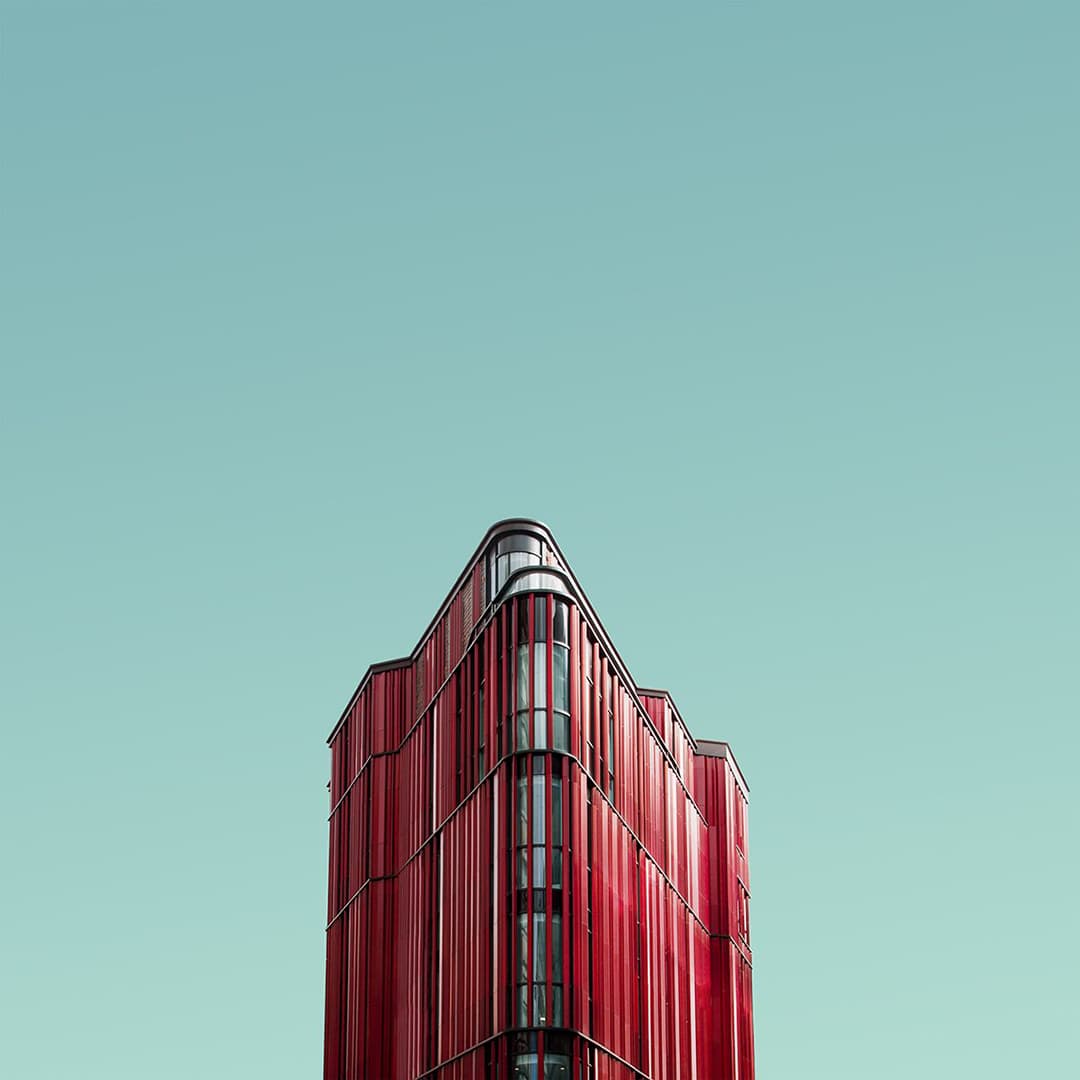
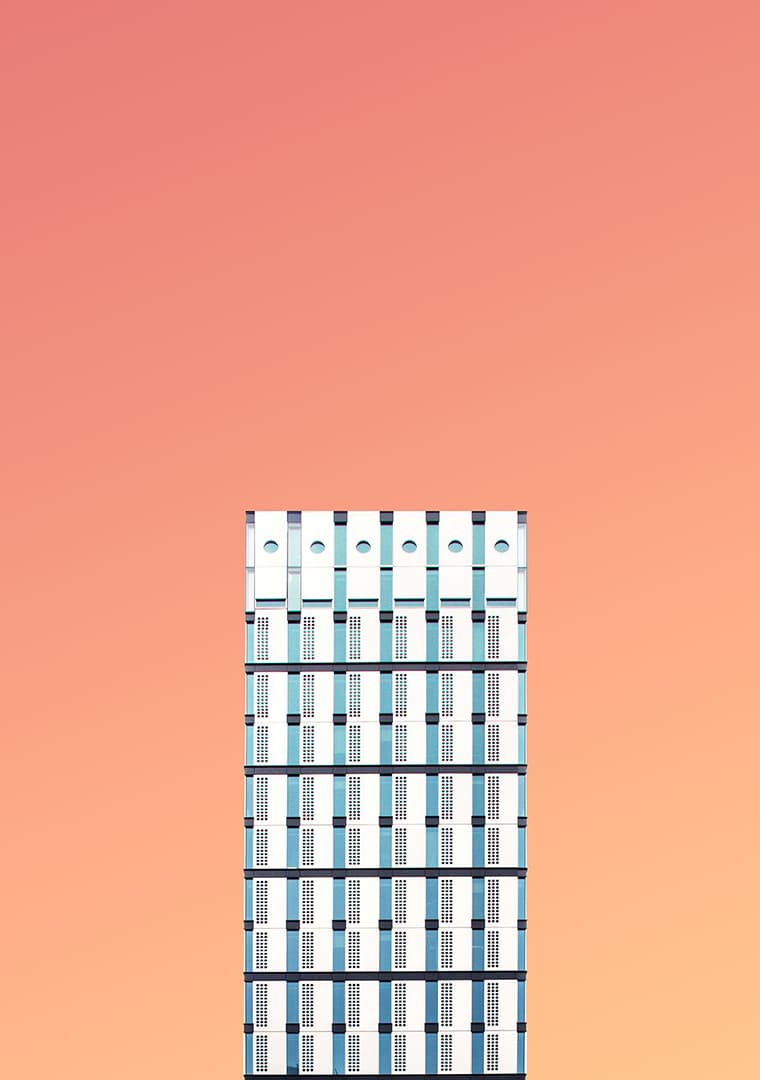
HTML or Embeds Card
You can use HTML or embed card to create a container for an external application or interactive content (a plug-in) like YouTube video, Instagram post, Tableau dashboard, Slide presentation, etc.
Below is an example of an embedded Tableau Dashboard with full interactivity
Markdown Style Guide
Headings
Headers are set using a # before the title. The number of hashes before the title text will determine the depth of the header. Header depths are from 1-6.
Heading 1
Heading 2
Heading 3
Heading 4
Heading 5
Heading 6
Links
If you paste in a URL, like http://ghost.org - it'll automatically be linked up. But if you want to customize your anchor text, you can do that too! Here's a link to the Ghost website.
Quoting
When you want to add a quote in Markdown, it’s exactly the same as the formatting which you may already be familiar with from your email app of choice when you reply to someone. Prefixing the line with a > converts it into a block-quote.
Ghost is a fully open source, hackable platform for building and running a modern online publication. We power blogs, magazines and journalists from Zappos to Sky News.
List Types
Unordered List
- Item number one
- Item number two
- A nested item
- A nested item
- A final item
Ordered List
- Item number one
- Item number two
- A nested item
- A nested item
- A final item
Working with Code
Code can be presented inline, like <code> using `. To create a code block as shown below, use ``` between the code. To add syntax highlight in your code, add the code language used in your code as hint. For example the code below use ```css for the code block declaration
.blog-header {
padding: 1em;
background-color: #eee;
}


